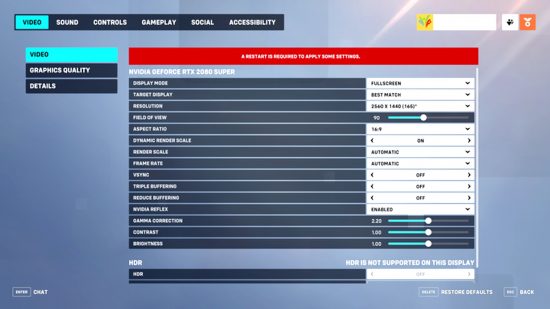The Best Overwatch 2 Settings For Pc Graphics Fps And Performance
Overwatch 2 has more demanding requirements than its predecessor, so once you’ve ensured you have the right setup and best graphics card to handle the Overwatch 2 system requirements, set the free PC game up to give the very best performance – and make sure you never miss a shot.
Best Overwatch 2 video settings
Display Mode: Fullscreen Target Display: Best Match Resolution: Choose the native resolution of your monitor, and the highest possible FPS Field of View: Personal preference – higher is usually better for your performance because you can see more at once, but it often results in a lower framerate, so find a balance Aspect ratio: Relative to your monitor (usually 16:9) Dynamic Render Scale: Off Render scale: Automatic Frame rate: 300 (this can be higher than your actual FPS for smoother performance) V-Sync: Off Triple buffering: Off Reduce buffering: On NVIDIA Reflex: Enabled + Boost Gamma Correction: 2 Contrast: 1 Brightness: 1
Of course, any of these can be tweaked if they don’t match your own preference, particularly gamma, contrast, and brightness.
Best Overwatch 2 advanced graphics settings
Graphics quality: Default High quality upscaling: AMD FSR 1.0 Image sharpening: Default Texture quality: Medium Texture filtering quality: 8x Local fog detail: Low Dynamic reflections: Low or off Shadow detail: Medium Model detail: Low Effects detail: Low Lighting quality: Medium Antialias quality: Low – FXAA or off Refraction quality: Low Screenshot quality: 1x resolution Ambient occlusion: Off Local reflections: On Damage FX: Default
These settings are even more amenable to personal preference, but the above is a good balance between sharpness and increased FPS, while lowering any details options can only aid your frame rate further. Equally, you can get away with increasing some of the options above if you’re working with a high-end graphics card.
Overwatch 2 gameplay settings
Beyond graphics settings, there are a few gameplay-facing settings that are worth adjusting as they’ll make it slightly easier to read the game or see targets.
In the Accessibility section, go to General and turn Camera Shake to reduced to make chaotic fights a bit less dizzying. Depending on how you’re finding target identification, you might also want to play around with the colour options for enemy UI in the Color Blind options screen – some stand out a lot more than the default red one.
Aim smoothing also appears to be affecting mouse and keyboard players, so head to the Controls section, then General and the Advanced section of sensitivity – set Aim Smoothing to zero.
We also suggest turning In World Waypoint Opacity and Respawn Icon Opacity to roughly 33% – this stops the waypoints from blocking your view, and is very helpful in modes like Push where the objective is often right in the middle of the team fight.
Now you are all set up for the most fast-paced Overwatch 2 combat, check out our guide on the best Overwatch 2 DPS heroes, the best support characters, and the best tanks, to level up your gameplay even more. We’ve also got an Overwatch 2 tier list to help you decide which character to play in the current meta.